Winrar Archive Manager Review
WinRAR is wonderful utility software for windows used to archive files. You can use WinRar to free space in your storage or if you simply want to easily transfer files: it is quicker to transfer one archive than 1000 or so files. The application can create archives in RAR and ZIP file formats and also decompress ZIP, 7Z, TAR, RAR and other formats. Furthermore it is trivial to create a self-extracting archive.
How to Download WinRAR
WinRAR download is available online even before you buy it officially. Make sure to select the right file for your system before starting the download. Save the installer in default download folder. Double click on the installer to begin installation and follow the prompts until everything is complete.
Although the program is shareware and the trial period ends after 40 days, you it will still work even if you do not buy it. In fact the internet is full of ‘have you bought winrar jokes‘.
Features of WinRAR
- Archive wizard – it can detect the type of files you want compressed automatically and adjust itself to do it most efficiently.
- Drag and drop feature is easy and fast.
- It uses traditional display that has menu trees and enables anyone to be able to use it and drag archived folders to WinRAR.
- It’s able to extract files in 14 archive formats.
- Protects archive from damage and scans archives for all types of viruses.
- Authenticity verification.
- Folder free panel.
- Supports multi-volume archives.
- Multi-thread CPU compression and decompression.
- It supports advanced NTFS file system options such as hard and symbolic links.
- There is an optional archive comment section.
- Optional file time stamp – it can tell you the time that file was created and when it was last accessed.
- Maximum path length for files in RAR and ZIP archives is 2048 characters.
How to Use WinRAR to
1. Extract Archived Files
Launching WinRAR is very easy after you have downloaded it. Just double click the shortcut to run it. A WinRAR window will open and you can see a navigation pane on the toolbar. You should use that to find archived files, open the files you want to see their content.Highlight the ones you want extracted and drag them to your desktop. In case you want them in a specific file you can click on ‘extract to’ on the toolbar. Select where you want them taken to and wait for the process to end.
2. Create an Archive

Creating archives for your files is just as easy. Identify the files you want archived, highlight them and right click on them. Click ‘add to archives’ from the selection. This should take you to archiving menu. Choose a name for your archived files, choose the format; RAR or ZIP, choose the compression method and click on ‘browse’ so the file can be taken to their destination.
Pros
- WinRAR is incredibly easy to use and to download.
- It has simple features such as drag and drop.
- It is available in a clean interface.
- It provides the alternative archive encryption utilizing AES along with the key of 128 bit.
- WinRAR has the ability to create self-extracting files.
- It can split archived files into multiple parts and repair damaged files.
- WinRAR has amazing support options including the in-application manual, knowledge base and online FAQs. They are also available on mail 24/7 in case you have trouble finding something on the WinRAR page.
- WinRAR can encrypt files so that unauthorised parties can’t open them without passwords.
- It does not slow down your computer.
- It is very cheap to buy and has a free 40 days trial period.
Cons
- It can only compress files to ZIP or RAR.
- It takes a bit long to compare files
Final thought
WinRAR is one of the more reliable compression software available around. Not only does it compress files, but it is also able to decompress different types of archives. It can extract over 15 types of archive formats. Though it can only compress files in 2 formats, they are the two most used formats because they are simple and handy.
WinRAR is incredibly easy to use on every platform and can back up your data and reduce the size of any files and emails. It is a great tool to save storage or transfer many files at the same time.